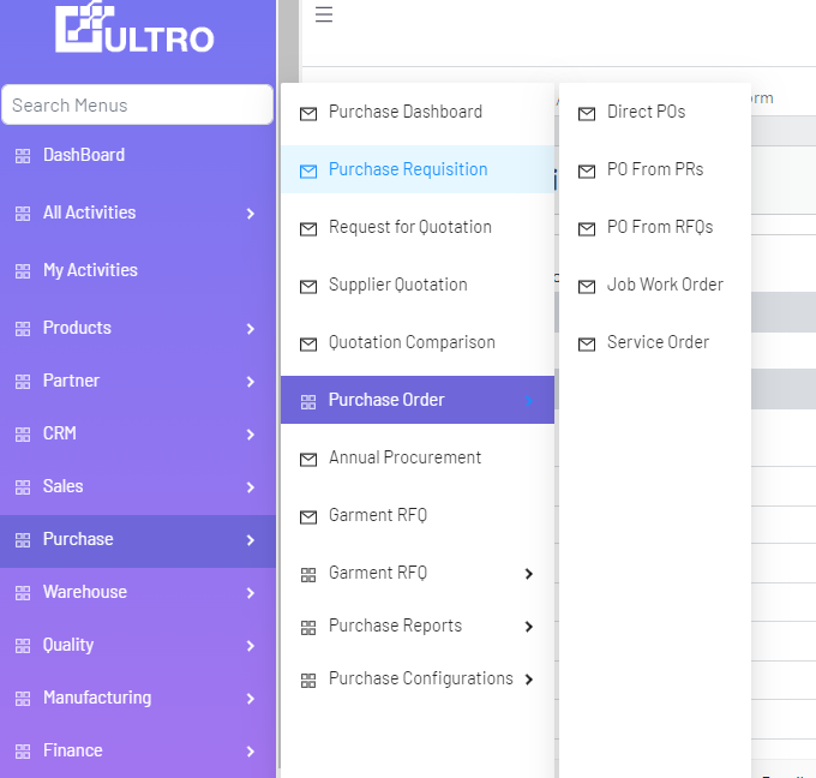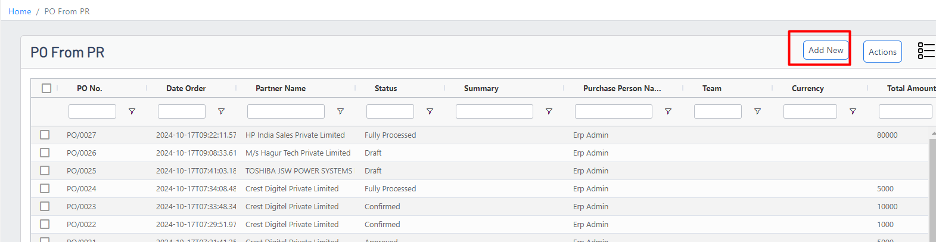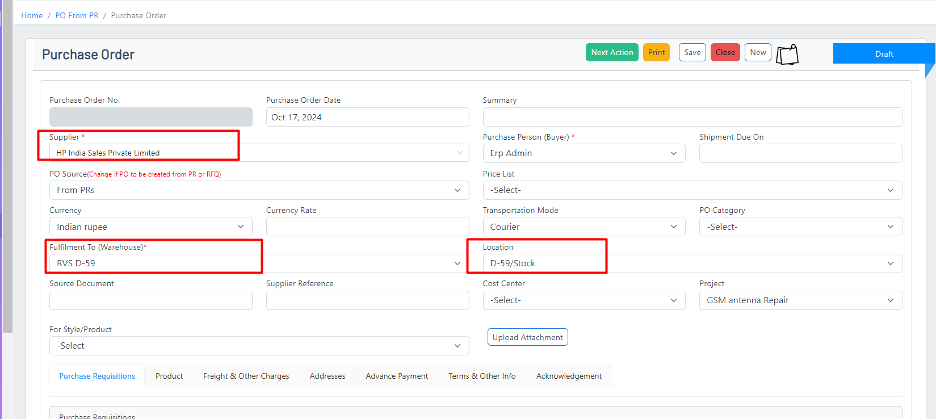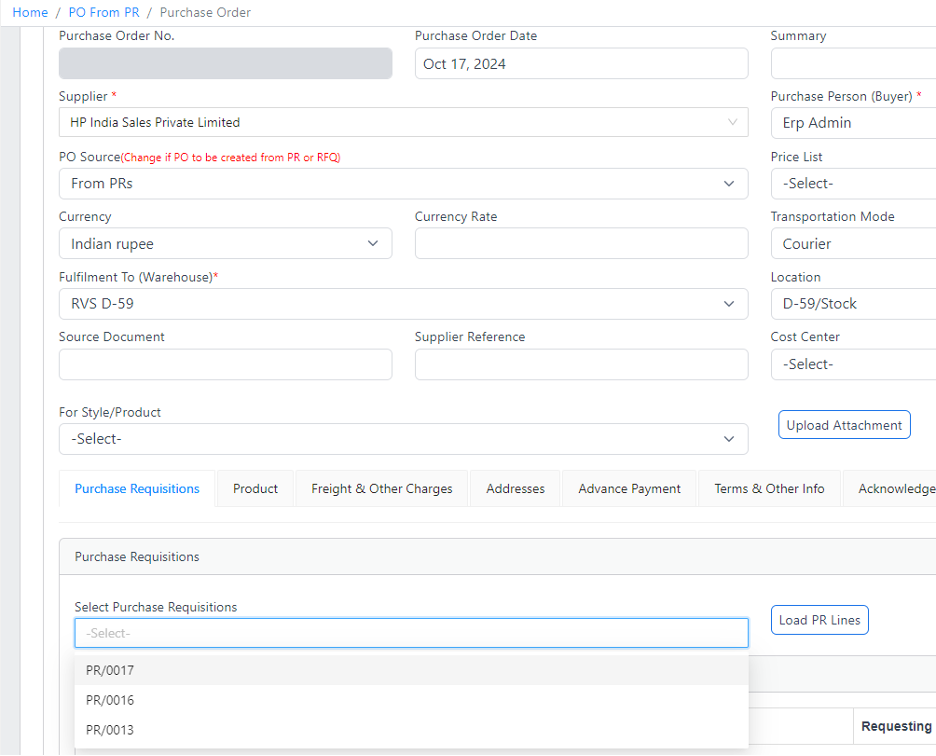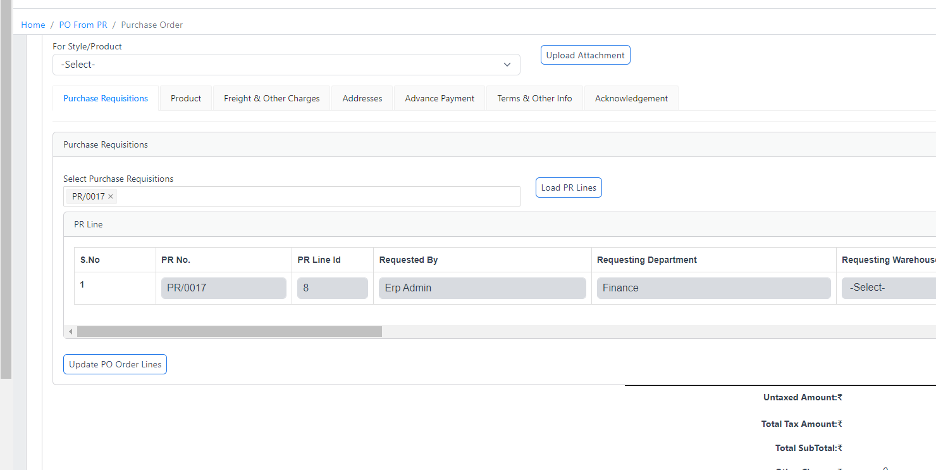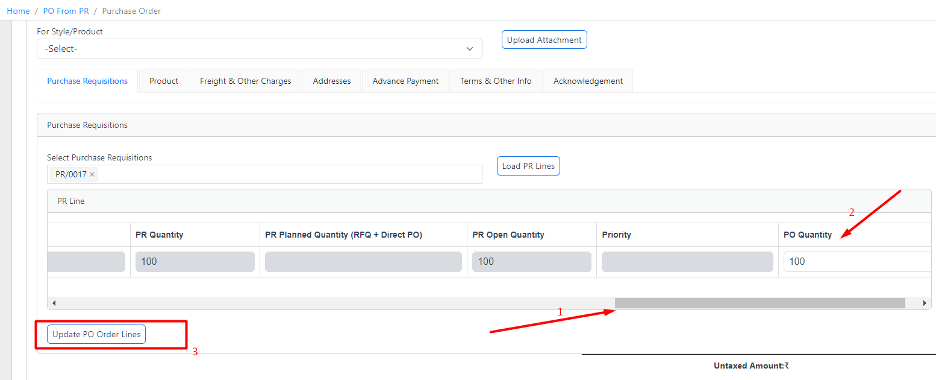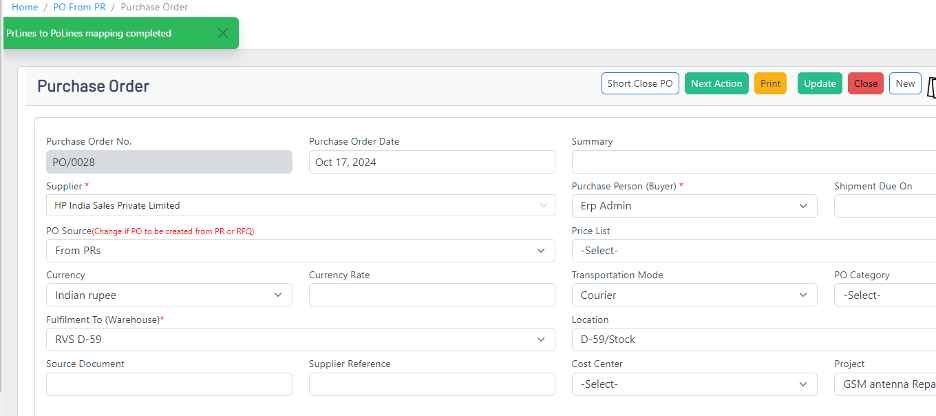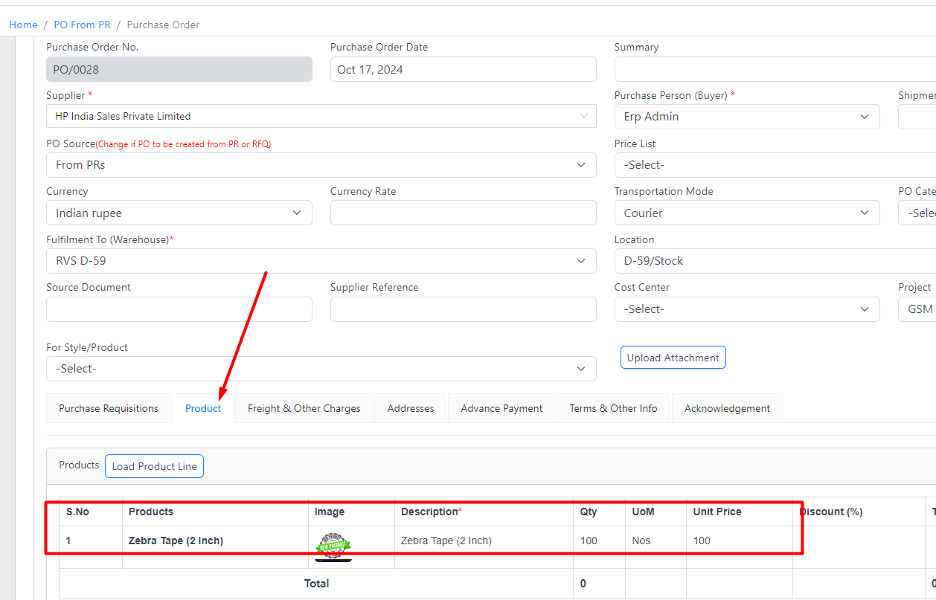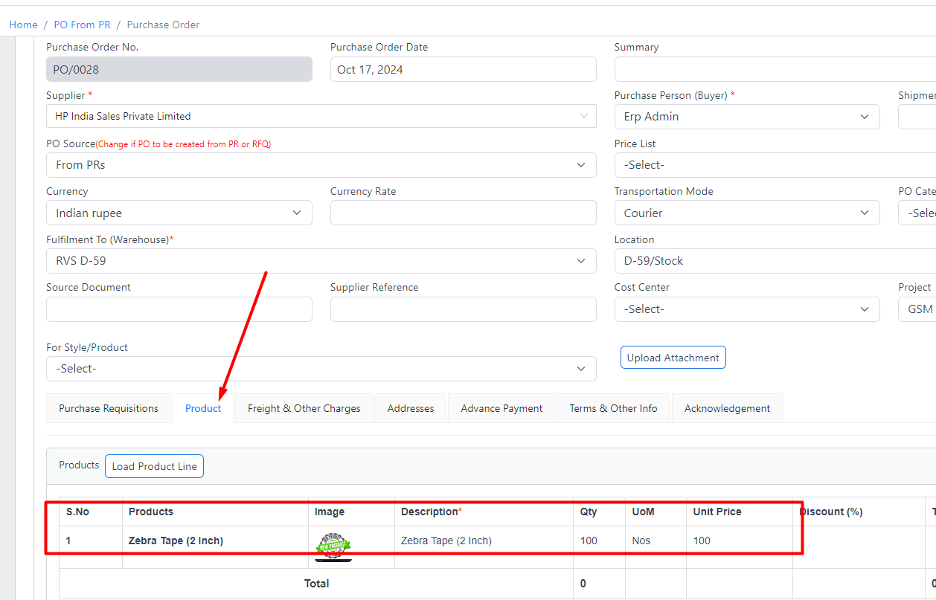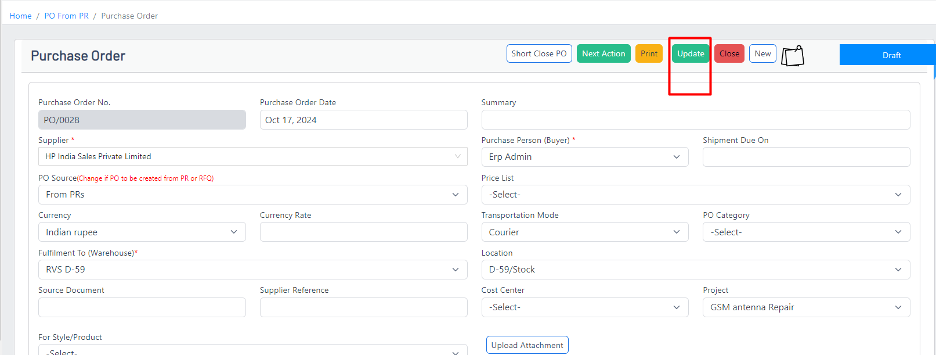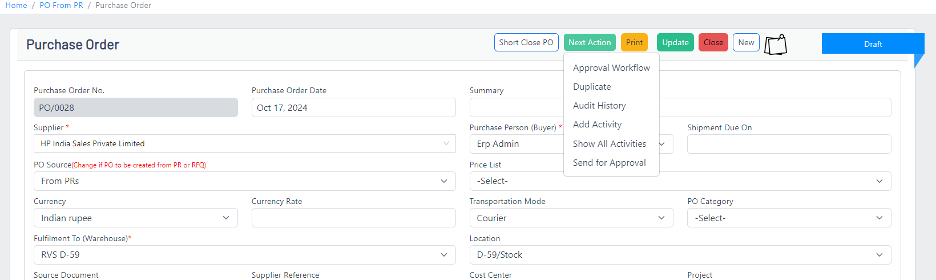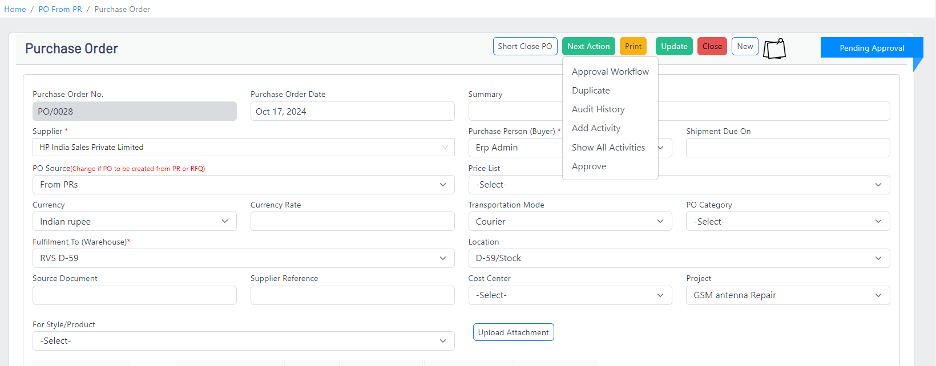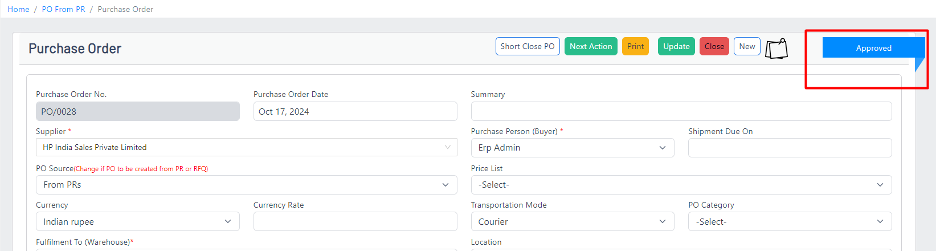Purchase Order
Navigation:
Go to Purchase → Purchase Order → PO from PR → Add New.
Instructions:
Fill the Mandatory Fields:
Vendor: Select the vendor for the order.
Warehouse: Specify the receiving warehouse.
Expected Date: Input the date when the goods are expected to arrive.
Link the Approved PR:
Locate the PR Field.
Select the relevant Purchase Requisition.
Click Load PR Lines to auto-fill the details from the PR.
Enter PO Quantity:
Scroll to the Product Tab.
Review the loaded PR lines.
Update the PO Quantity as needed.
Click Update PO Order Lines to confirm changes.
A confirmation message will appear.
Purchase Order line can see in product tab:
Click on update button:
Send for Approval:
Click Next Action → Send for Approval.
After the approver confirms the PO, the status changes from Pending Approval to Approved.