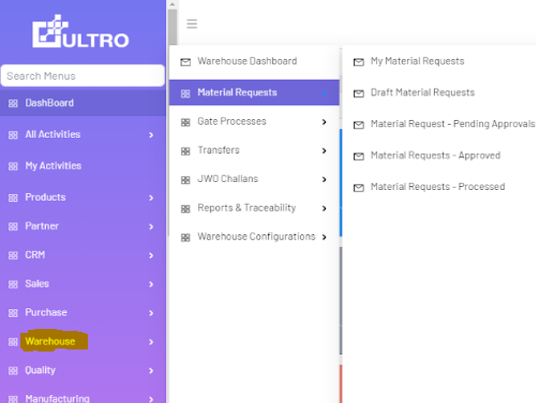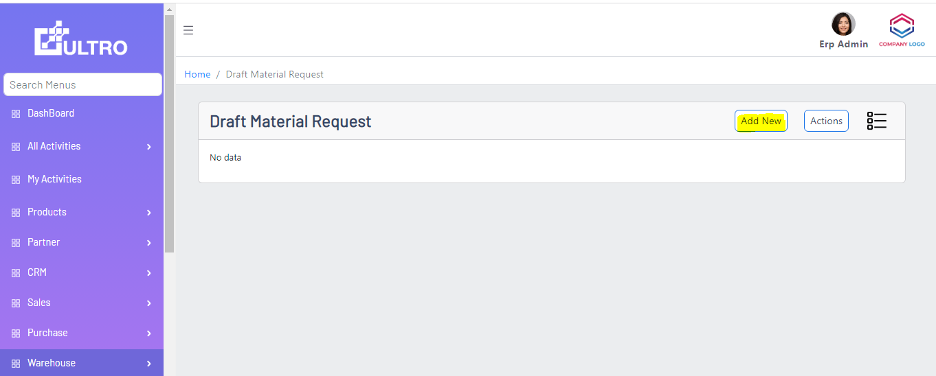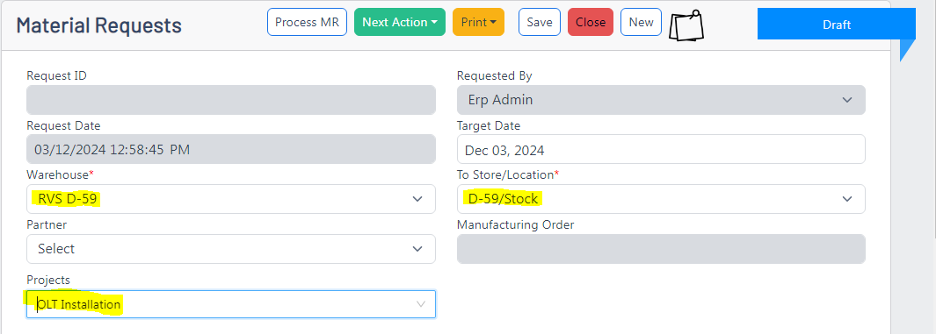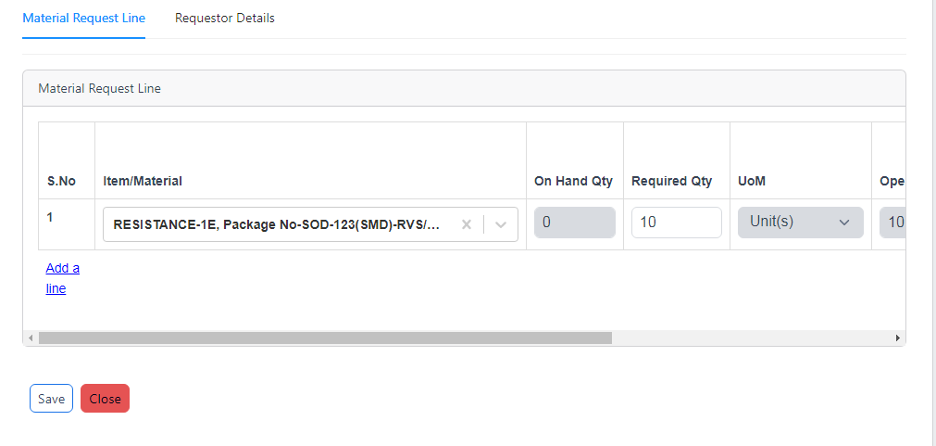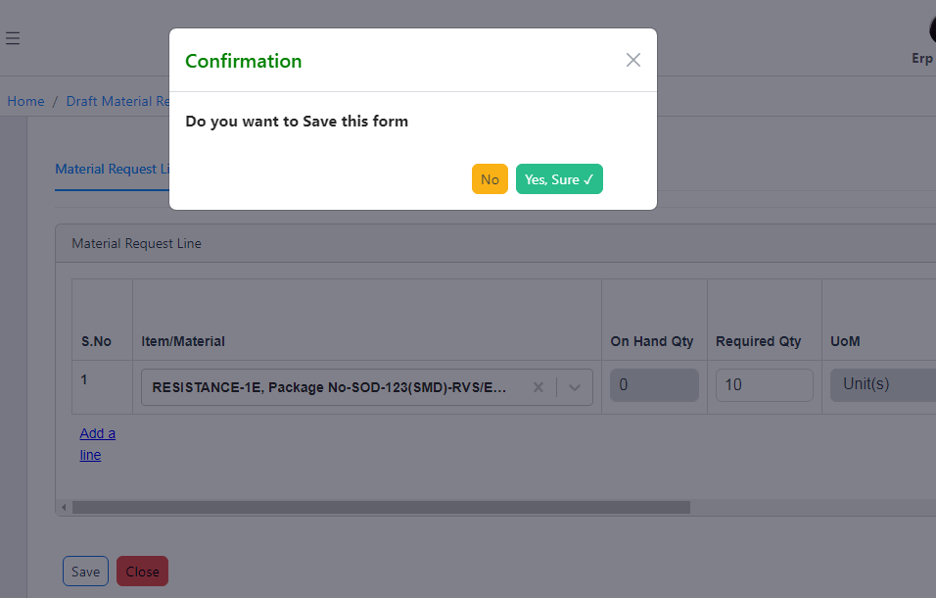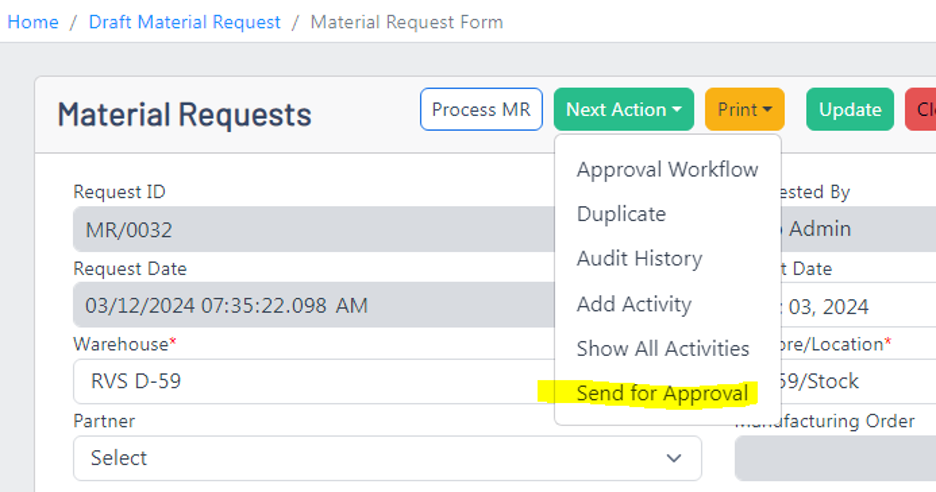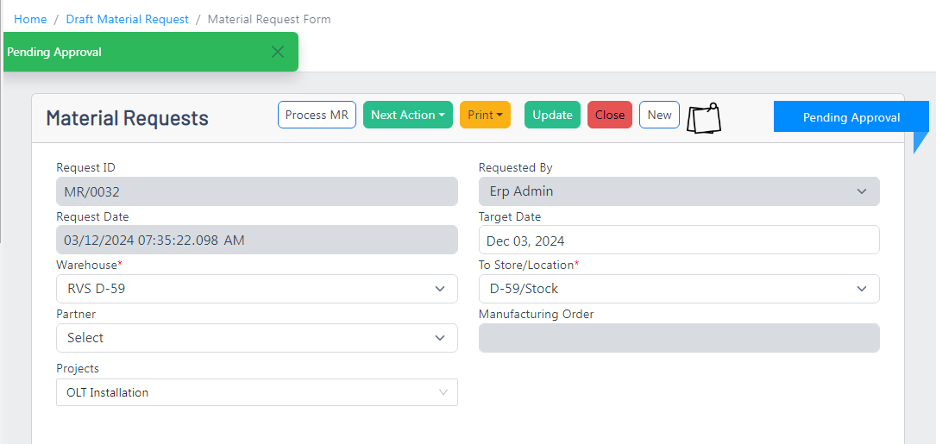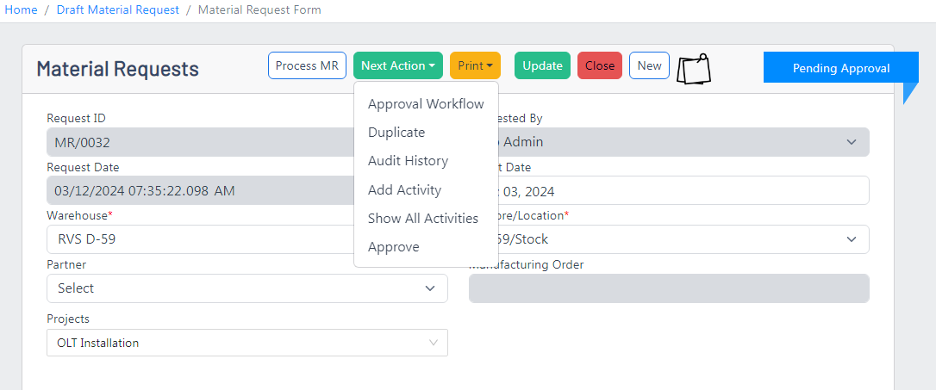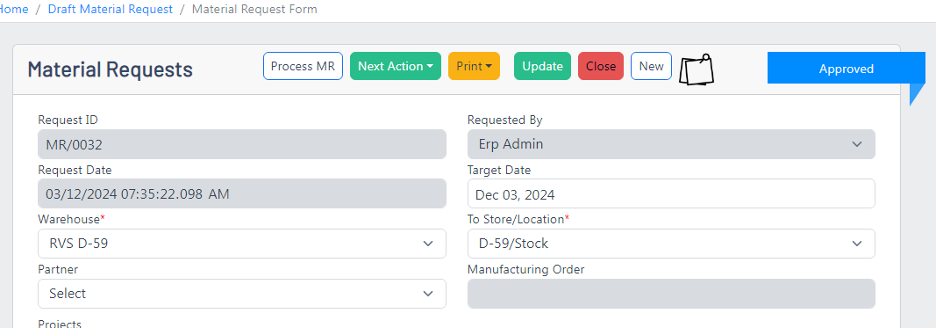Material Requests
Overview
The Material Request (MR) module in Ultro streamlines the process of requesting, approving, and tracking materials requests within the organization.
By following these steps, users can efficiently create their material requests and keep track of their statuses, and manage its lifecycle.
Material Request Navigation
To access the Material Request module:
1. Navigate to Warehouse → Material Request.
2. Select the desired status from the available menu options:
o My Material Request: View all material requests created by the logged-in user.
o Draft Material Request: Lists all material requests in draft status.
o Material Request - Pending Approvals: Shows requests awaiting approval.
o Material Request - Approved: Displays all approved material requests.
o Material Request - Processed: Contains requests that have been processed for further action.
Creating a Material Request
Follow these steps to create a new material request:
Step 1: Open the Material Request Form
1. Click the Add New button.
2. A new Material Request form will open.
Step 2: Fill Out Mandatory Information
1. Select the Warehouse where the material will be used or stored.
2. Specify the Location within the warehouse.
3. Choose the relevant Project the material is associated with.
4. Add the required Material details.
Step 3: Save the Material Request
1. After entering all the mandatory information, click the Save button.
2. A confirmation dialog will appear. Confirm the save action to create the Material Request record.
Submitting a Material Request for Approval
Once the Material Request is created, follow these steps to send it for approval:
1. Navigate to the Next Action section in the Material Request.
2. Click Send for Approval.
3. The status of the Material Request will change from Draft to Pending Approval.
Approval Process
After submission:
1. The approver will review the Material Request.
2. If approved, the status will change to Approved.
Processing the Material Request
1. Once approved, the Material Request can be processed further.
2. Processed Material Requests are visible in the Material Request - Processed section.
Key Notes
• Draft Material Requests: Can be edited before sending for approval.
• Pending Approvals: Only requests awaiting approval are visible here.
• Processed Requests: Requests moved forward for additional actions.